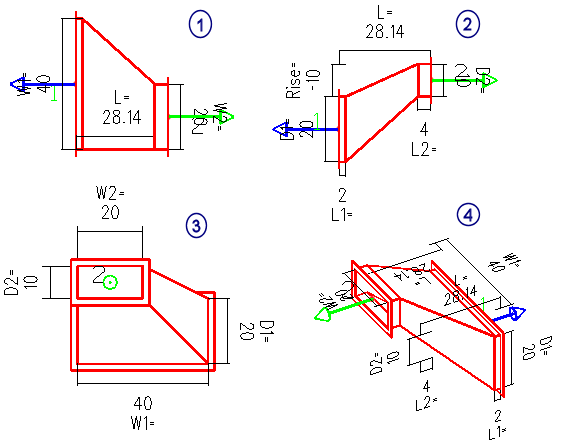Navigating the Heads Up Display
All Mechanical discipline components are embedded with editable dimensional properties. As with any three dimensional object, accurately documenting its geometry typically requires multiple views with dimensions. Heads up display functionality follows this convention. Each Mechanical discipline component, when viewed in the six standard view orientations (top, bottom, front, back, left and right), displays the appropriate dimensions on each view orientation. Dimensions displayed in the other view orientations are not displayed. If working in an isometric or rotated view is preferred, only the dimensions located on the visible sides of the component are visible. That is, if the view is dynamically rotated, dimensions appear and disappear dynamically as well. This is an extremely efficient method for viewing/editing dimensions for components which have complicated geometry.